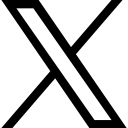A Beginner's Guide to Setting up a Radix DLT Wallet
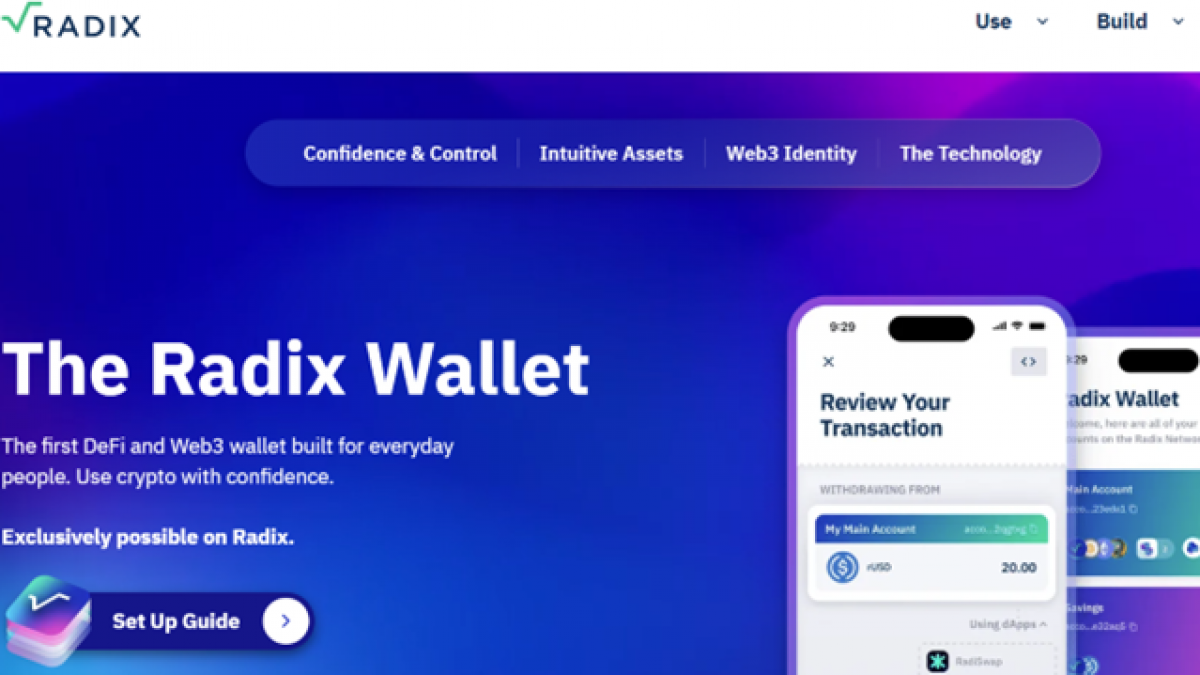
Step by Step Guide to setting up and using a Radix wallet and radix applications.
Blockchain technology has taken over the world by storm, and cryptocurrency is at its core. As blockchain and web 3.0 evolve each day, it is important to keep up with the changes and updates to ensure that you stay relevant in the space. More than ever, secure wallets become essential in protecting your digital assets, and Radix DLT (Decentralized Ledger Technology) is one such blockchain platform that offers security, speed, and scalability. In this blog post, we will take you through the step-by-step instructions on setting up a Radix DLT wallet.
Step by Step Guide - How to set up a Radix DLT wallet
Step 1: Visit the Radix DLT website
The first step is to visit the Radix DLT website, where you will find all the information needed to set up a wallet. Navigate through the website and select the 'SET UP GUIDE' option. You will then see a guide on how to create your Radix DLT wallet.

Step 2: Download the Radix Moble App
After selecting the 'SET UP GUIDE' , you will be greated with a two step process. The first step is to Download the Radix Mobile App for your device. There is a handy QR code you can scan from your phone that will bring you directly to the app within the app store.

Step 3: Launch the Radit Mobile App
Once the wallet is installed on your mobile device, launch it by double-clicking on the Radix DLT wallet icon. The first time you launch the wallet, you will need to setup the wallet.
Step 4: Set up the Wallet
To set up a new wallet, select 'I am a new user'. This is super simple. Name your account, such as 'This is my first account'. Then press continue. And just like that your Wallet is set up and your radix address is visible.

Step 5: Install Radix Web Connector
You need to return to the Radix 'SET UP GUIDE' and complete Step 2. This is made up of two steps. First we must install the connector on our browser. Use the link provided to bring you to the web store and select the 'Install' option. This will install the app in your browser.

Step 6: Link your Wallet with the Web Connector.
Finally, you need to link your newly created Wallet with the Web Connector. To link your Radix Wallet to your web browser, open your Radix Wallet app, open settings, and tap Link to Connector. You’ll just need to scan Radix Connector’s QR code to confirm the link.

What to do next with your Radix Wallet
Navigate wallet
Once your wallet is set up, spend some time getting a hang of the navigation. You will find options such as History, Transfer, Tokens, NFTs and Pool Units.
In the account setting, you will find an option to change the account name, or label. There is also options for third party deposits. One of the features is the ability to turn off deposits from other accounts. This will stop spam, which many of us get in the form of NFTs and shitcoins sent to your wallet. However it will also stop any airdrops, so this is where having a second account could come in handy.
Fund Wallet with XRD
Now that you are family with the wallet, to use dApps on Radix, you'll need XRD tokens – the official token of the Radix Network. Start here for some options to buy your first XRD.
Explore some Radix Applications
Finally it is time to explore some applications. One such application is Shardspace. On Shardspace you can Buy, Swap, Send and Stake digital assets. All you have to do is connect your Radix wallet and manage all your assets from the convenience of a single dashboard.

Another great way to get familar with the wallet and functionality is to try the Gumball Club. For a small amount of transaction fees, you can get 20 Gumball Tokens sent to your wallet. You can then use these to buy Gumballs, Memberships pass and sweets. It sounds a bit silly but it is a fantastic way to get use to using your new wallet with very little cost.

Subscribe to our Cryptocurrency, Web3, Blockchain and Digital Assets Newsletter
I have read and agree to the terms & conditions.
 Paula Guilfoyle
Paula Guilfoyle